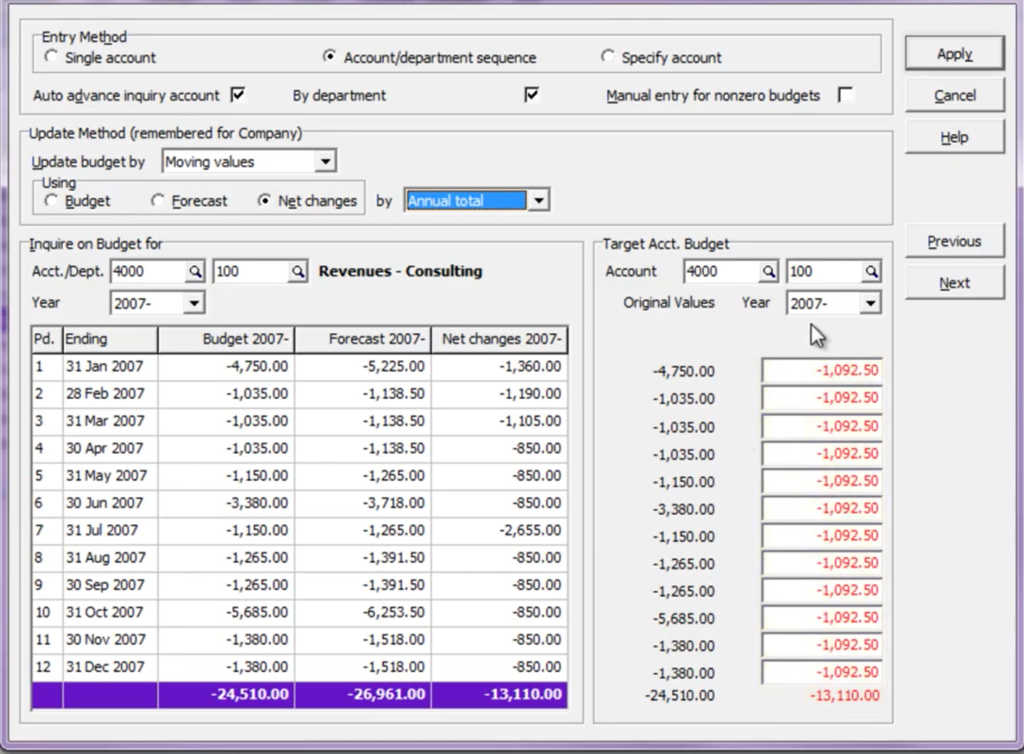 Setting baseline target budgets for your sales and costs is important in managing your business. Adagio Ledger provides many flexible methods for entering these amounts.
Setting baseline target budgets for your sales and costs is important in managing your business. Adagio Ledger provides many flexible methods for entering these amounts.
To manually change budget amounts, from the Edit menu, select Budget Data. There is a second set of budget amounts called Forecasts that are independent of the budget numbers, and both can be used to track different budget values, such as “beginning of year vs. current budgets”.
Annual budget and forecast totals may be added to the main grid by using the column editor. Highlight an account and click the “View” button to look at the values or use the “Edit” button to make changes.
Editing can be done for a single account at a time, or for multiple accounts in a sequence. Companies that use departments can enter budgets for a particular account and each department in a sequence, or for a particular department and each account in sequence. If changes will be made to a set of non-sequential accounts, select Specify account to enter the Account and Department Codes in the target account fields.
Budgets may be edited for the current fiscal year or the next fiscal year if it is open, only one year at a time. Please also note that Historical budgets are accessible from import.
The inquiry account is usually the same as the edited account, displaying amount information at the bottom left of the screen, though this could be a base account from which changes are determined. To ensure the edited and inquiry accounts are in sync when entering a sequence of budgets, choose to auto-advance the inquiry account.
There are six ways to update budget amounts. Simple methods include applying an annual total budget across all fiscal periods, the same amount into each period budget, or entering values into each period specifically. More complex methods include incrementing amounts from the previous period with net or percentage changes, or moving values from existing net changes or budgets or forecasts from any fiscal year, either as is, or with modifications. If any of the period budgets have new numbers, the amounts will be displayed in red font, and the “OK” button will also morph into an “Apply” button, which must be clicked to save the changes. This makes it easy to see if amounts have changed.
Using the “Previous” or “Next” buttons will open the next account in sequence but will not save any changes.
Manual entry for non-zero budgets provides protection against accidentally updating existing budgets while entering in sequence. The saved update method is initially ignored, and the current budget appears instead. Inputting a new budget can still be performed and saved as usual.
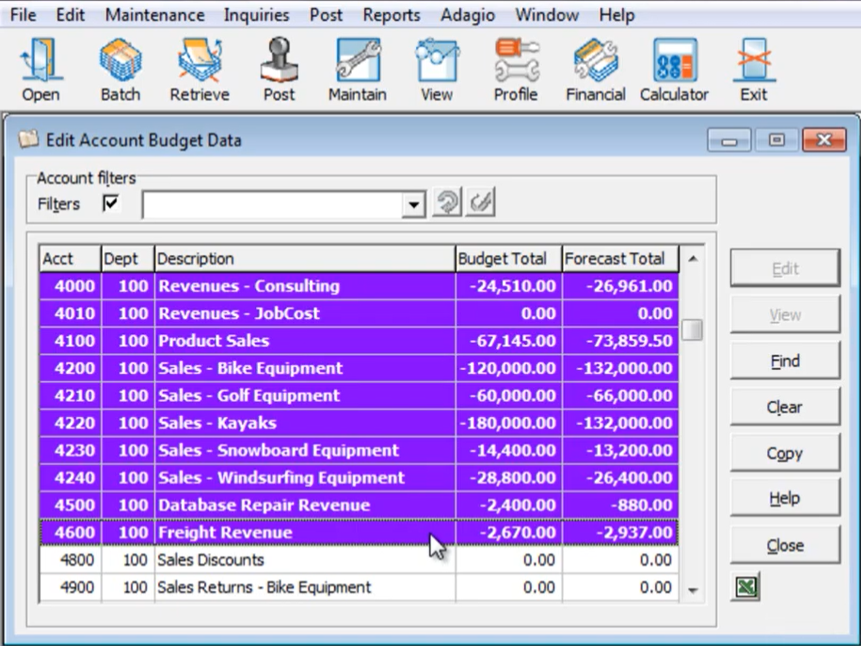 To quickly reset a budget amount to zero for one, many, or even all accounts (for only the most recent fiscal calendar), multi-select the desired accounts and click the “Clear” button. Also, quickly transfer amounts for selected accounts from budget to forecast, or forecast to budget, using the “Copy” button.
To quickly reset a budget amount to zero for one, many, or even all accounts (for only the most recent fiscal calendar), multi-select the desired accounts and click the “Clear” button. Also, quickly transfer amounts for selected accounts from budget to forecast, or forecast to budget, using the “Copy” button.
After all the amounts are defined, use the Company Profile to lock budgets and forecasts from being changed, regardless of the user’s security access.
By properly defining Budgets, you can easily track when revenues and expenses are over forecast.
You can see a video of this primer on Softrak’s YouTube Channel here: https://youtu.be/8m2iFGLg4cE

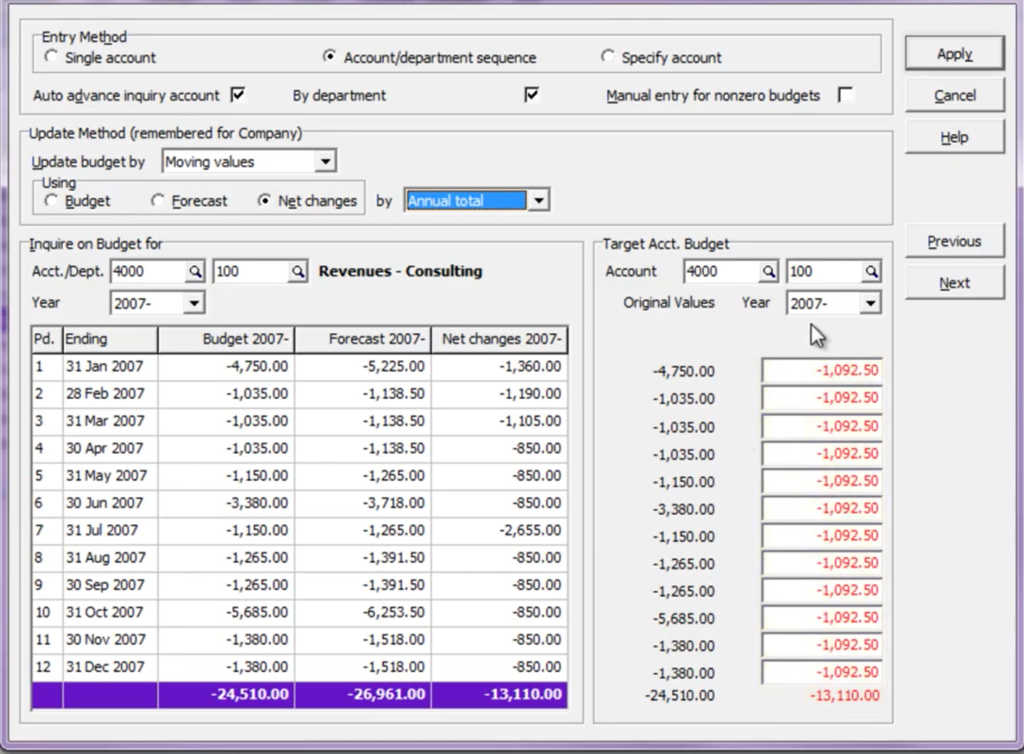 Setting baseline target budgets for your sales and costs is important in managing your business.
Setting baseline target budgets for your sales and costs is important in managing your business. 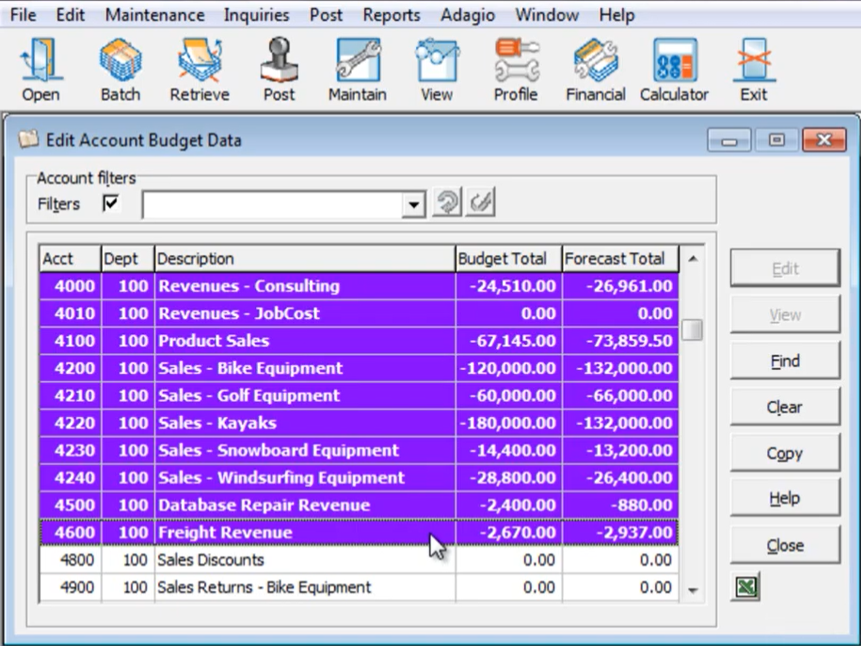 To quickly reset a budget amount to zero for one, many, or even all accounts (for only the most recent fiscal calendar), multi-select the desired accounts and click the “Clear” button. Also, quickly transfer amounts for selected accounts from budget to forecast, or forecast to budget, using the “Copy” button.
To quickly reset a budget amount to zero for one, many, or even all accounts (for only the most recent fiscal calendar), multi-select the desired accounts and click the “Clear” button. Also, quickly transfer amounts for selected accounts from budget to forecast, or forecast to budget, using the “Copy” button.